Insert signature in PDF – Digitally sign documents
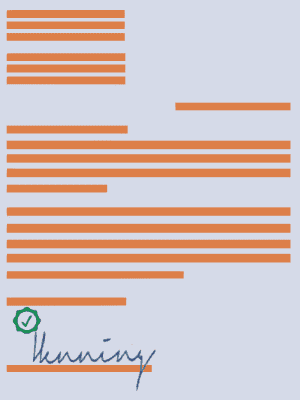
Digitally signed PDF files have many advantages. The process saves time, is more environment-friendly and much cheaper than the traditional way using paper. Digital signatures are the online counterpart to manual signatures on paper. Signing a PDF document preserves the integrity of the data and serves as authentication and non-repudiation. The signature ensures the recipient that no unwanted, changed data is contained in the document.
With Perfect PDF® programs, you can insert a signature into a PDF document in two ways. On the one hand, an image file (e.g. your scanned signature) can be inserted into your document, but this does not fulfil the requirements of a digital signature. The document can still be changed after “signing” without the signature becoming invalid. On the other hand, a digital signature (visual or invisible) can be integrated. The certificate confirms the identity of the signer and the integrity of the data.
Programs from soft Xpansion that contain the described feature are available as apps (e.g. Perfect PDF® Ultimate) and as desktop programs.
Create a digital signature – that’s how it’s done
Note: The feature is only available in the installed 32-bit version!
To sign PDF document, please open the 32-bit application of the Perfect PDF® program. Select the tab “Document” and then “Sign document”.
and then “Sign document”.
.
Signing a PDF document – the first step
In the new window, you create the data of the PDF file that is important for the digital signature. This information includes the reason and place for the signature as well as the contact information of the person signing the document. As soon as everything has been entered, the “Next” button becomes active.
No certificate to sign the file at hand? Create one yourself!
If you do not yet have a certificate to sign, you can create a certificate for yourself. During the second step, select “Create self-signed certificate” and follow the instructions. If you already have a valid certificate, you can insert it here.
Insert your signature in the PDF file, taking into account the time
In the next window, you can decide whether a time stamp should confirm the time of signing. At this point, you can choose one of two possible variants – either the time stamp from the German research network or from Adobe.
Selection of visual objects
Before signing takes place, you will be asked whether you want a visual signature. If this is the case, you can choose between the standard image, an individual image file (e.g. your signature) or the pure text image. After clicking on “Next” you will be asked for the storage location of the signed file. The document is then digitally signed and stored in the previously defined folder.
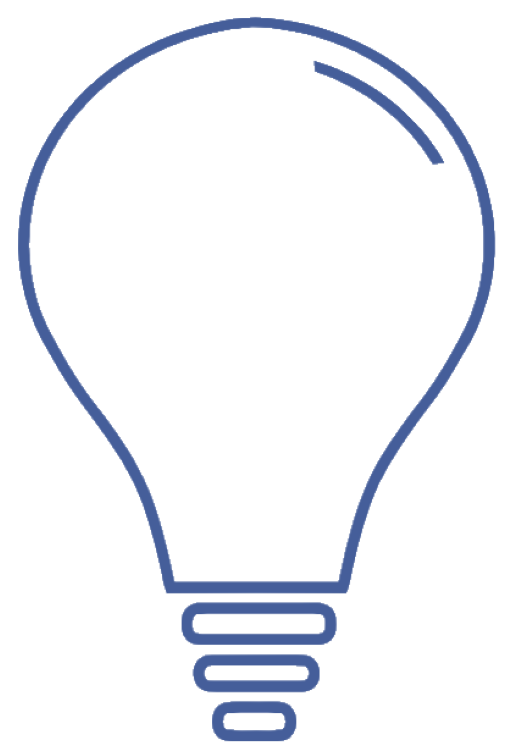
Program help
FAQ | Edit PDF documents | Protect PDF documents | Sign PDFs | Convert to PDF | Remove pages in a PDF document
