News and Information on the Genealogy Software Family Tree Explorer
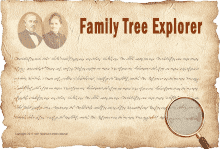
This page gives you recent information, tips and tricks on Family Tree Explorer & Family Tree Explorer Premium. If you have a problem not mentioned below, or if you need further assistance, feel free to contact our Family Tree Explorer Support Team. Please provide screenshots, error messages and a detailed description of your problem. This helps us to offer you the best possible support. We will answer your request as soon as possible.
Installation: Using file vcredist_x86.exe
Family Tree Explorer needs the Microsoft Visual C++ 2010 Redistributable Package to run properly. This package is already present on PCs that run the relevant Windows updates. If, for some reason, you do not have these Windows updates on your PC, you will be prompted to install the Microsoft Visual C++ 2010 Redistributable Package upon installation of Family Tree Explorer. Normally, the package can then be downloaded from the Internet and will be installed. If you do not have a working Internet connection, please start the installation of the package by double-clicking the file “vcredist_x86.exe”. This file is included on the Family Tree Explorer CD/DVD or in the downloaded program archive.
Updates (current program version: 8.1.0): How to deactivate and activate the automatic update notification
From time to time, program updates (bug fixes and other improvements) will be available. In order to get these updates automatically, the program option “Display notification if an update is available” in the “Display and updates” section of the program options should always be turned on. This is the case by default after you have installed the program. If you do not want the program to search for updates automatically, please deactivate the check box in the update message dialogue. You may change your mind later and let the program inform you about available updates again. In that case, please reactivate the option.
Illustrated Designs: Images and personal data not displayed at the right position
Normally this problem appears due to insufficient RAM or RAM overload on older PCs. In that case, the text data and images are displayed like in the example – outside the data boxes. To solve this, please close Family Tree Explorer (save your changes if necessary), reopen the program and create the illustrated design once again.

Illustrated Designs: print more than four generations with static designs
The static illustrated designs always present four generations (son and heir plus three ancestor generations). Thus, if you want to display more generations, simply choose the (male) son and heir person in the “highest” (fourth) generation and print the illustrated design for this generations set. Perform these steps until you have printed all persons you would like to see in the static illustrated designs.
Importing and/or saving large families: message “Not responding”
If you import a GedCOM file which has a large amount of family members in it or in case you save such a family in the program, the relevant process may take some time. While the program saves or imports the data, you might get the impression that it is frozen since Windows displays a “Not Responding” message in the title bar of Family Tree Explorer. This however, is not true in most cases. Rather, this is mostly a benign message and Windows´way to tell you that the program is still working, although slower than the operating system expects. So if you see this message, just give the program some time to perform its tasks.
